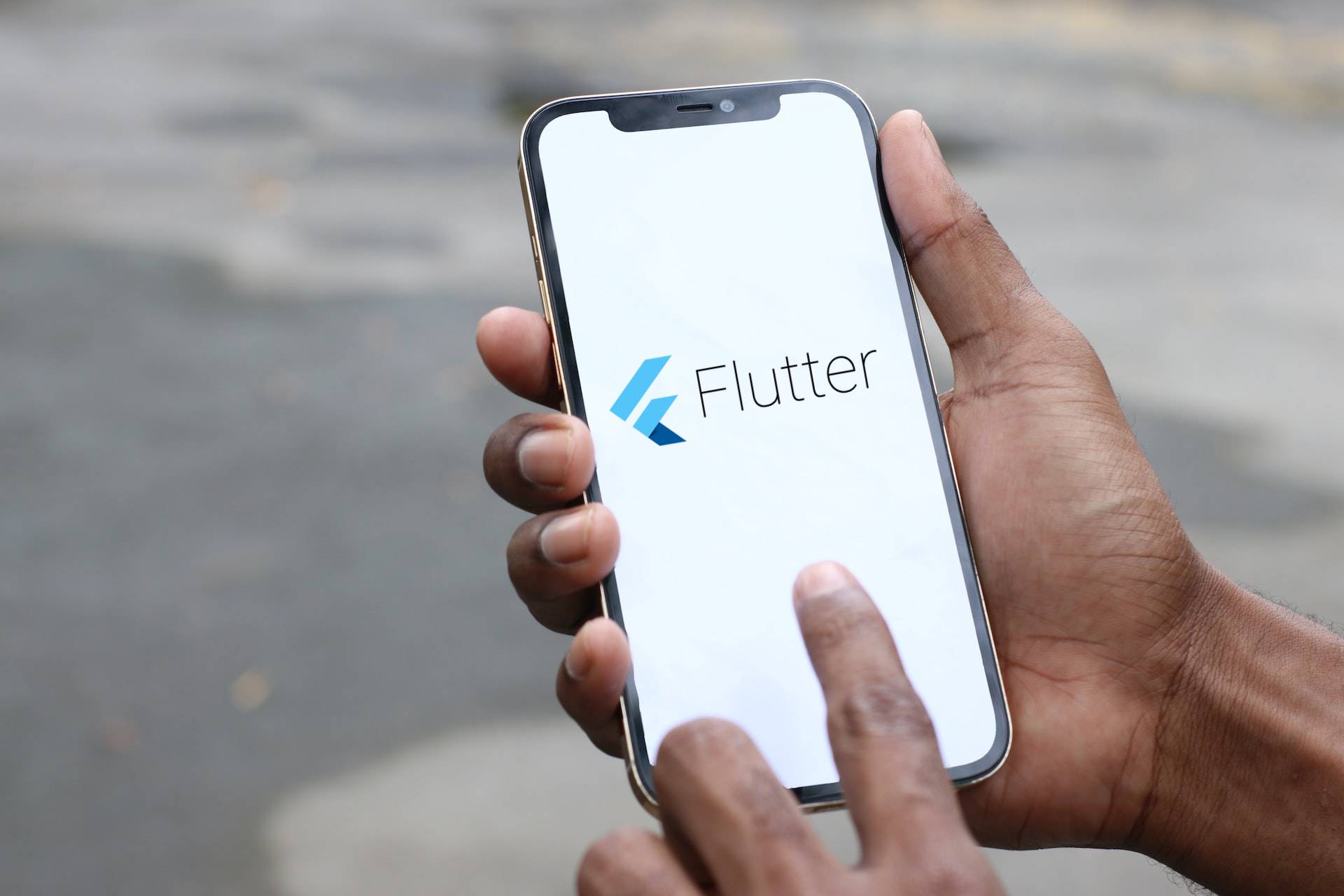Flutter has gained popularity throughout the internet, from Twitter suggestions to suggested tutorials for app development. Despite the fact that Flutter’s large list of capabilities has already made headlines, the main concern is how to launch an app with Flutter in just five days.
The day when choosing a programming language that would enable you to create any kind of application for various operating systems requires you to sit back, shut your eyes, and contemplate for hours is long behind.
Now that Google’s Flutter is out, you no longer need to stay up all night learning new frameworks and languages. Since Flutter offers a high-level software development kit complete with all the widgets and plugins, the process of creating apps has become simpler and easier for developers.
Using Flutter to create an application is nothing more than a dream. In fact, you still have to deal with a lot of technologies and their shortcomings regardless of how skilled you are at developing apps. In reality, there is an ongoing competition between the two industry juggernauts, iOS, and Android, in the field of mobile app development.
Flutter is a very user-friendly technology for creating apps. In order to make this guide easy, organized, and uncomplicated at the time of writing, we tried to maintain the emphasis on both beginners and professionals.
This information can therefore help you become a Flutter developer regardless of whether you are employed by a freelancing firm or a corporation that develops mobile applications.
You will examine Flutter Development for the Android Platform in more detail with this article, but so note that you will need XCode for iOS and Android Studio for Android. Therefore, it is important to set up an environment before you begin the app development process.
Make sure Android Studio version 3.0 or later is installed first. If you’re having trouble with this, use the easy actions listed below:
Let’s begin!
Install Android Studio in step one.
An integrated, full-featured IDE experience is provided by Android Studio for Flutter. The Flutter SDK is also available for any text editor development expertise. However, IDEs provide you with tools like syntax highlighting, code completion, and a debugger, all of which are quite useful while developing software.
Given that Android is our main topic, therefore, using Android Studio is advocated by professionals. As an alternative, you may also utilize the Flutter IntelliJ plugin:
- IntelliJ IDEA Community, 2017.1 or newer.
- Version 2017.1 or later of IntelliJ IDEA Ultimate
To activate the freshly launched plugins, you must restart the IDE if you are using Android Studio and IntelliJ. As Flutter plugins may not operate correctly on Beta, Canary, or EAP releases, doing this will also allow you to start using the stable versions of IDEs.
Install the Plugins for Flutter and Dart.
Install the following to start a fresh project on your own or with assistance from a software development firm:
- Open Android Studio.
- Launch the plugin settings (on macOS, choose Preferences > Plugins; on Windows & Linux, select File > Settings > Plugins).
- Launch the plugin settings (Configure>Plugins in versions 3.6.3.0 or later).
- Select “Install” after perusing the Flutter plugin’s repository.
- Accept the request to install the Dart plugin by selecting yes.
- When asked, choose restart.
Now that you have this, you can create a new Flutter project: File>New>New Flutter Project.
Make a Flutter Project
The Flutter Application> Start a New Flutter Project> Android Studio must be selected in order to start a new flutter project.
You must provide the Flutter SDK path and other basic project information on the following page after clicking the Flutter Application.
As an example, suppose you were designing a song app. You would need to fill up the following columns:
Song App, Songs Gallery, /home/user/AndroidStudioProjects, and /user/flutter
Last but not least, give the package a domain name. You should give the package a distinctive name (for signing and publishing purposes). Com. GitHub. your login> may be used if you don’t have a domain. Likewise, keep the remaining choices at their default settings and click Finish to confirm.
Flutter Doctor to Run the Build
It is worthwhile to launch the terminal (Alt+F12 in Android Studio) and enter the Flutter Doctor command to verify that the environment in which your app is set up is functioning properly.
It must at least be useable Flutter with one operational IDE and a linked device for it to operate successfully (physical or emulator)
- Testing an Android build
When utilizing the actual device, make sure that USB debugging is turned on and that it is linked to a computer via a USB connection.
You must construct a virtual device while using Android Emulator. And to do so, either engage a mobile app developer or simply launch an AVD manager by utilizing the toolbar or hitting Ctrl Alt + F12 while inputting the action name.
Leave the default configuration in its current state. Run your app at this point. Simply choose the required gadget or emulator and press “Shift+F10” or just press the run button. The symbol below will change automatically after you press the “run” button.
- Trying out an iOS app
You must first utilize the drop-down device option when testing an app on the iOS Simulator. Remember that the Xcode installer will ask you to install any components that are missing from the program.
However, testing an actual iOS device might be a little more challenging. You need to access the iOS module in Xcode first when the device is connected via USB connection and unlocked.
Once Xcode has launched, navigate to the app’s signing and capability settings. Once the Accounts window has been closed, sign in with your Apple ID, and a provisioning profile will be produced.
In the event that you come across an error message stating that the app identification cannot be registered, this indicates that someone else is already using the identifier. Here, you must provide a different value for the Bundle Identifier. You may attempt to launch the app from Android Studio after the signing has been set up. The first attempt will be unsuccessful because the provisioning profile on the device is not trusted.
When testing your app on iOS devices, bear in mind that iOS 13.3.1-compatible devices cannot run Flutter applications provided using Personal Team provisioning profiles. Apple themselves imposed this restriction. You may start the app from the home screen after you’ve trusted the profile. It makes sense to engage an app developer with the necessary experience and skills since iOS device testing is fairly complex.
Start the Flutter App’s Coding
The majority of app developers change lib/main.dart, which contains the Dart code after they begin writing the application. You may either add new code to lib/main.dart or remove all of the existing code. The following code, which shows “Songs Gallery” in the screen’s center, should be substituted for all other codes.
Second, start the app by following the instructions in step 4 and using the recommended iOS or Android IDEs for your devices.
Utilize an Outside Package
Starting with an open-source package called English words will help you keep your job organized and straightforward. Make an effort to employ useful, everyday English terms. The English word package and other open-source packages are often found on Pub. dev by flutter app development businesses. https://pub.dev/
Install the new package by importing “package:flutter/material.dart” and “package:english words/english words.dart” into lib/main.dart.
As soon as you begin typing, Android Studio will start suggesting libraries for you to import. As a reminder that the imported library has not yet been saved, it then presents the import string in gray.
Additionally, rather than creating the text using the string “Songs Gallery,” use the English word package.
Then, if the program is already open, you may update it with the modifications you need to make by using the hot reload option. The phrases that were randomly selected to run in the app are shown in the picture below. Check for typos, or try using Flutter’s debugging tools if your app isn’t functioning properly. The software development organization prefers to debug the application using “pubspec.yaml” or “lib/main.dart.”
Include a Stateful Widget in your Application
Everything is a widget, which is an application itself, in the creation of Flutter apps. Widgets may have both changing and immutable conditions, and there are two types: stateless and stateful. A framework with all the common screen elements is called a scaffold widget. With an app bar, body, menu, and other components, the hierarchy may be a challenging task.
The Flutter widget helps you construct apps more quickly and efficiently, but it does need you to learn how to create widgets. There should be further widgets in the widget.
Since stateless widgets are immutable, none of their attributes may be altered, and all values will stay fixed. Conversely, stateful widgets keep track of states that may change throughout the course of the widget’s existence.
The StatefulWidget class itself is immutable and has the ability to be deleted and recreated. However, the State class lives on for the duration of the widget.
In essence, a RandomWordsState must be added to the State class. By placing every piece of code under lib/main, you may create the boilerplate code for a stateful widget.
Make a List that Scrolls View Indefinitely
Here, make a list of the most often used terms, give users the option to mark them, and give them the option to drag the most appealing words to the new screen to add functionality. Basically, the condition class contains all of the logic. Consequently, the comments and basic code that you must use for a single class are as follows:
You must have realized after reading this little lesson how Flutter has streamlined, accelerated, and made it easier for developers to create apps. The productivity of developers who use Flutter to create apps may be multiplied tenfold, and businesses can launch their apps swiftly to the market. Although the app development procedures are lengthy, with careful knowledge, you can rapidly put them into practice. If you’re still unsure, it’s better to choose a mobile app development business that can assist you with starting up the Flutter app without delay in only five days.